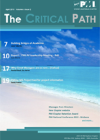 (Article published first in “The Critical Path”, PMI Sydney, April 2015)
(Article published first in “The Critical Path”, PMI Sydney, April 2015)
The open source add-in for MS Project called œPMQu assists project managers to create, and maintain, quality-checked project information. Earlier in this series of articles, I argued[1] for greater coherence between the WBS and Schedule Network, and then in the second article [2] introduced the means to automate this coherence by applying the new Schedule Network 100 percent rule and the Add and Prune Dependencies algorithm. This article introduces PMQu, a MS Project add-in that implements this rule and algorithm and other best practice quality checks. Firstly, we review the benefits of quality checking project information, and then, after pointing to the sources of the quality checks, the PMQu add-in is introduced and the article concludes with a short invitation to explore next steps.
Context, and why perform quality checks?
Managing quality, including that of project plans, is a management challenge involving both people and process. PMQu will automate just one aspect of process, which is, checking the conformance of plans to pre-agreed quality standards. This is an activity which is impractical to perform manually on real-world plans.
PMQu is intended for the professional project manager and Project Management Office (PMO) where each project’s WBS and Schedule Network may be contained within a single stand-alone MS Project plan of up to 300-350 activities. In this context there are at least four reasons for checking the quality of project information. Quality checking can:
- Reduce, or eliminate, many common WBS and Schedule Network mistakes,
- Improve the flexibility of schedules under rolling wave planning,
- Improve the transferability of project plans between project managers,
- Assist managers to induct new project managers to use a common style for project information.
For this context, from where has the author drawn the quality checks?
Sources of Quality Checks
Firstly, PMQu checks the coherence between the WBS and Schedule Network using the Schedule Network 100 percent rule and the Add and Prune Dependencies algorithm that were referred to earlier.
Secondly, and equally importantly, PMQu performs quality checks according to best practice guidance found in the following six recommended sources:
- Microsoft Project Advanced Workshop presented regularly by Angela Chellas,
- Forecast Scheduling with Microsoft Project 2010 by Eric Uyttewaal,
- Work Breakdown Structures: The Foundation for Project Management Excellence (2008) by Norman, Brotherton, and Fried,
- Secrets To Mastering The WBS In Real-world Projects (2010) by Liliana Buchtik
- Practice Standard for Scheduling and Practice Standard for WBS by PMI.
Naturally, not every piece of advice is checked. Instead, PMQu checks an integrated set of guidance drawn from all these sources.
PMQu Add-in for MS Project
The PMQu open source add-in for MS Project 2010/2013 reads the current project and creates a report in the user’s browser covering 42 separate checks. PMQu does not alter the current project. Table 1. contains a breakdown of the quality checks by area with some examples:
| Quality Check Area | # of Checks | Example Checks |
| Task Identity | 4 | Every task must have a unique name. |
| Work Breakdown Structure | 7 | Every summary component will have a minimum of two child components.The WBS will be coherent with the Schedule Network. |
| Schedule Network | 12 | Summary Tasks may not have dependencies.All tasks will participate in the Schedule Network. |
| Resources | 4 | Summary Tasks may not have resources assigned. |
| Scheduling | 10 | All tasks must have a duration specified. |
| Progress | 5 | Milestone’s %Complete must either be 0% or 100%. |
| Microsoft Project settings | 18 | Schedule From [Project Start Date]. |
| TOTAL | 42 |
Table 1. “ A breakdown of the quality checks with some examples
Next steps
You are invited to install, and use, PMQu under the open source MIT license. The software itself, a list of all the checks, sample plans, and the installation and usage instructions may be found on GitHub at https://github.com/DavidPratten/PMQu . Your comments and questions are welcome via GitHub issues.
The author relies on the PMQu add-in for MS Project to check project information quality for his projects. How will you use it? The MIT license for the software means that you are free to use the intellectual property in this software for anything, including running your projects, as a resource for your PMO, for training project managers, and creating commercial opportunities. Go for it!
[1] Pratten, D. (2014). Having a common definition of œdeliverable in both WBS and the schedule network The Critical Path, 5(6), 16-17. Retrieved from http://www.pmisydney.org/index.php/document-repository/doc_download/908-critical-path-december-2014
[2] Pratten, D. (2015). WBS and Schedule Network coherence at scale The Critical Path, 6(1), 14-16. Retrieved from http://www.pmisydney.org/index.php/document-repository/doc_download/986-criticalpath201502volume6issue1
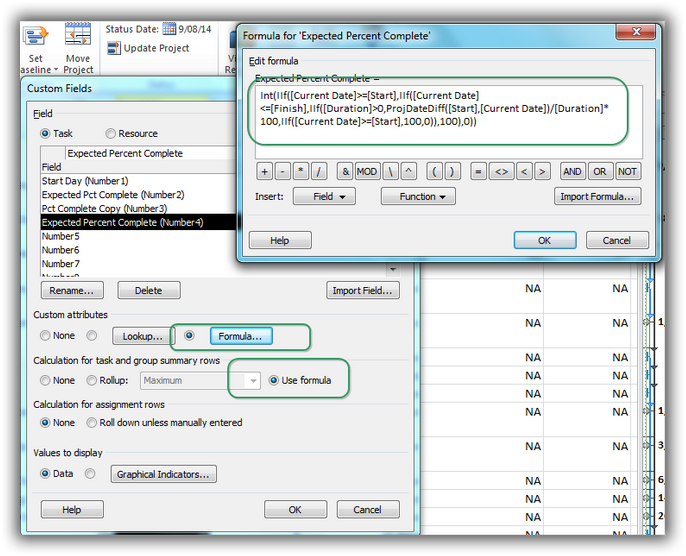
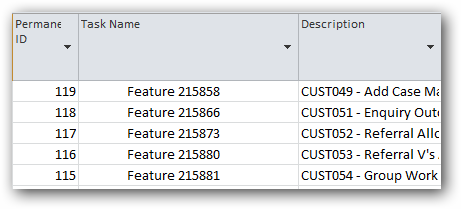 This post explores a way of using MS Project to automatically allocate a
This post explores a way of using MS Project to automatically allocate a